Join ICSA
to
improve your career
change you life
develop your skill
learn new technologies
get better opportunities
0
100
Job Oriented
Computer Secretarial
| Learn by Professional |
| Hands On Training |
| Most In Demand Course |
Timing and Duration
| Course Duration | 3 Months |
| Flexible Schedule | 10:00 AM – 8:00 PM |
| Each Class Duration | 2-3 Hours |
Enroll Now
STUDENT REVIEWS
Computer Secretarial
Course Description
Designed to give you the computer skills and business know-how required in today’s office environment, this program is ideal if you want to learn about current computing applications, update your existing skills or develop work-ready computing skills. This course will prepare with tools so that you enter into the workplace with a well-rounded set of skills.
Course Index
Course Contents
* Typing – Data Entry
* Microsoft Windows 10
* Microsoft Word
* Digital Literacy
* Microsoft Excel
* Microsoft PowerPoint
* Google Suite
Course Outline
Microsoft Word
EXERCISE
#EXERCISE NAME Exercise 1: Microsoft Word Quick Start Guide Exercise 2: Microsoft Word Interface Exercise 3: Creating and Saving First Microsoft File Exercise 4: Editing Microsoft Word Document Exercise 5: Working with View Tab FIRST QUIZ Exercise 6: Selecting text Exercise 7: Font Formatting Exercise 8: Paragraph Formatting 1 Exercise 9: Changing English to Arabic Exercise 10: Paragraph Formatting 2 SECOND QUIZ Exercise 11: Bullets and Numbering ASSIGNMENT 1 Exercise 12: Working with Styles Exercise 13: Copy, Cut and Paste Exercise 14: Find and Replace Exercise 15: Working with Tables THIRD QUIZ Exercise 16: Table Properties Exercise 17: Designing Tables Exercise 18: Converting Data into Table Exercise 19: Weekly Meal Planner ASSIGNMENT 2 Exercise 20: Working with Images in Microsoft Word ASSIGNMENT 3 FOURTH QUIZ Exercise 21: Working with Shapes Exercise 22: Inserting Horizontal Lines Exercise 23: Creating Flags Using Shapes Exercise 24: Inserting Screenshot Exercise 25: Working with SmartArt Diagram ASSIGNMENT 4 FIFTH QUIZ Exercise 26: Creating Organizational Diagram Exercise 27: Inserting Page Numbers Exercise 28: Building Blocks and Auto Text Exercise 29: Water Mark and Page Number Exercise 30: Spelling and Grammar Exercise 31: Converting Document to PDF Microsoft Excel
EXERCISE
#EXERCISE NAME Exercise 1: Microsoft Excel Quick Start Guide Exercise 2: Microsoft Excel Interface Exercise 3: Entering Data into Excel Exercise 4: Editing data into Worksheet Exercise 5: Using Autofill Tool FIRST QUIZ Exercise 6: Basic Formatting Exercise 7: Freeze Pane Exercise 8: Basic Formulas and Functions Part 1 Exercise 9: Basic Formulas and Functions Part 2 Exercise 10: Basic Formulas and Functions Part 3 SECOND QUIZ Exercise 11: Operation of Order ASSIGNMENT 1 Exercise 12: Calculating Number of Days using Date Function Exercise 13: Time Sheet and Date Format Exercise 14: Absolute Reference Exercise 15: Logical If Function THIRD QUIZ Exercise 16: Nested If Function Exercise 17: SunIf Function Exercise 18: And Or Function Exercise 19: Name Range ASSIGNMENT 2 Exercise 20: Formatting Excel Sheet ASSIGNMENT 3 FOURTH QUIZ Exercise 21: Page Break Exercise 22: Conditional Formatting Exercise 23: Format Painter & Print Titles Exercise 24: Header & footer Exercise 25: PDF Conversion ASSIGNMENT 4 FIFTH QUIZ Exercise 26: Consolidate Exercise 27: Sort & Filter Exercise 28: Outlining with Groups Exercise 29: outlining & SubTotal Exercise 30: Join Data Exercise 31: Split Data Microsoft PowerPoint
EXERCISE EXERCISE NAME Exercise 1.1 : Meeting Microsoft Office PowerPoint Exercise 1.2 : Creating a Presentation Exercise 1.3 : Working with your Presentation Exercise 1.4 : Editing your Presentation Exercise 1.5 : Arranging Slides SECTION 1 : Review Question Exercise 2.1 : Getting Familiar Exercise 2.2 : The Quick Access Toolbar Exercise 5.1 : Using Templates Exercise 5.2 : Working with Text Boxes Exercise 5.3 : Basic Editing Tools Exercise 5.4 : Formatting Text, Part One Exercise 5.5 : Formatting Text Part Two Exercise 5.6 : Advanced Text Tools Exercise 3 : Opening PowerPoint Exercise 5 : Creating New Presentation Working with Layout FIRST ASSIGNMENT Exercise 6 : Inserting Images in Slides Exercise 7 : Insert Smart Art Exercise 8 : Creating Chart in PowerPoint Exercise 9 : Working with Slide Design Exercise 10 : Adding Transitions to Slide SECOND ASSIGNMENT Exercise 11 : Adding Animation Exercise 12 : Inserting Videos in Presentation Exercise 13 : Creating Photo Album Exercise 14 : Working Header and Footer Exercise 15 : Working with Slide Master THIRD ASSIGNMENT Exercise 16 : Slide Note Exercise 17: Review Spelling Check Exercise 18: Export Presentation FOURTH ASSIGNMENT Exercise 19: Advanced Animation Training Plan Exercise 20: Advanced Animation Clock Animation Exercise 21: Advanced Animation Clock Animation Exercise 22: Advanced Animation Image Effect